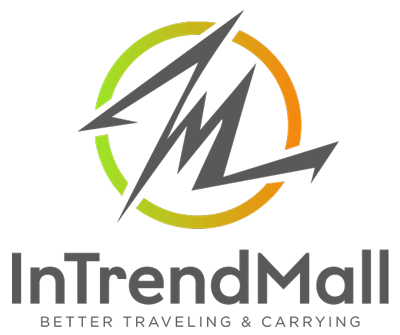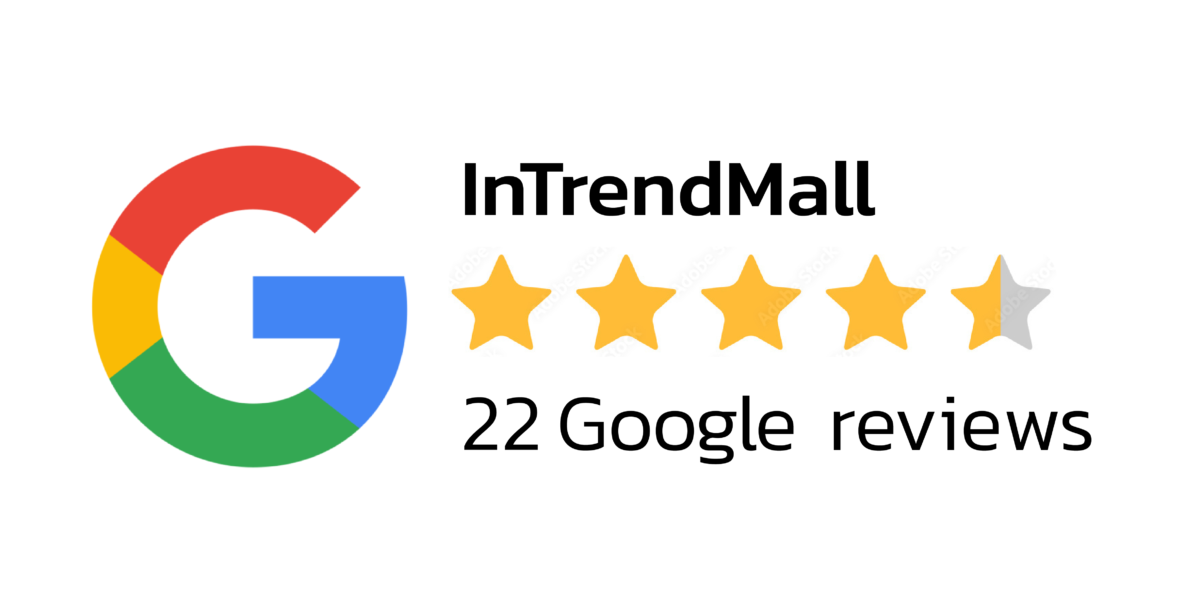ABOUT SPINZAM
SPINZAM เป็นเว็บสำหรับ Upload และแชร์ภาพ ที่ได้จากแอป Foldio360 ซึ่งเพื่อนๆ สามารถแชร์ลิ้ง (Embed Code) ไปยัง Blog หรือ เว็บไซต์ได้ทันที
FOLDIO360 APP
แอป Foldio360 เป็นแอปสำหรับใช้งานคู่กับ Foldio360 เพื่อทำให้ Upload ภาพไปยัง SPINZAM เพื่อนๆต้องทำการ Download ตัวแอปไปยัง Smartphone ก่อนค่ะ
ตัวแอปพลิเคชั่นสามารถใช้งานได้ทั้งระบบ iOS และ Android
1. MODE
แอป Foldio360 มี4 หมวด ดังนี้
- SMARTPHONE mode : สำหรับถ่ายภาพ 360 องศาด้วย Smartphobne
- DSLR mode : สำหรับถ่ายภาพ 360 องศาด้วยกล้อง DSLR
- VIDEO mode : สำหรับอัด VDO ขณะ Foldio360 หมุน
- TURNTABLE CONTROL mode : สำหรับหมุนตัวแท่น Foldio360
2. การตั้งค่า
APP
- APP version : Version verification
- Account : Log in / Log out
DEVICE
- Serial number : Device serial number checking
- Firmware update : Firmware version and update checking
DSLR
ที่ตัวกล้อง DSLR ต้องเลือกโหมด “REMOTE CONTROLLER MODE” เพื่อรับสัญญานอินฟาเรทจาก Foldio360 (สามารถดูวิธีการใช้งานได้ ที่นี่ )
- IR remote delay : Foldio360 จะเชื่อมต่อกับกล้อง DSLR ของคุณผ่านระบบอินฟาเรท
ถ้าหากกล้องของคุณเชื่อมต่อกับ Foldio360 ได้ช้า คุณสามารถเชคการปรับ response time ได้ดังนี้
- ประเภทของกล้อง
- Image resolution
- Image data size
สิ่งเหล่านี้เป็นตัวการทำให้การเชื่อมต่อระหว้างกล้องและ Foldio360 อาจช้า
SUPPORT
- Help center : Foldio360 application information
- Problem & Feedback : Contact information
- License : License information
3. EDITING
Smartphone
คุณสามารถปรับแต่งภาพที่ได้จาก Foldio360 ได้ดังนี้
- Exposure
- Color temperature
- White point
- Crop
กล้อง DSLR
ในการปรับแต่งภาพที่ได้จาก DSLR กำลังอยู่ในระหว่างการพัฒนา
ABOUT SPINZAM
SPINZAM is an online platform where you can upload and share the images created with your Foldio360: The smart turntable to create 360 images and the Foldio360 application. Share and embed your amazing work to your blog, online store, or SNS and let others know what you can do with the Foldio360!
FOLDIO360 APP
Foldio360 app is necessary to use the Foldio360 turntable and to upload the 360 images to SPINZAM. Please download the Foldio360 application on your smartphone.
Foldio360 app is available for iOS and Android.
1. MODE
The Foldio360 app provides 4 modes. Click the text for more information about the mode.
- SMARTPHONE mode : Take 360 photos automatically with your smartphone.
- DSLR mode : Take 360 photos automatically with a DSLR camera.
- VIDEO mode : Record a video while the Foldio360 turntable is rotating.
- TURNTABLE CONTROL mode : Rotate the turntable to your desired angle.
2. SETTINGS
APP
- APP version : Version verification
- Account : Log in / Log out
DEVICE
- Serial number : Device serial number checking
- Firmware update : Firmware version and update checking
DSLR
You MUST select “REMOTE CONTROLLER MODE” of your camera to receive the IR signal from the Foldio360. Please check the “How to use” video which explains the DSLR mode page.
- IR remote delay : The Foldio360 turntable communicates with your camera by IR.
If your camera response to the Foldio360′s IR signal is not fast enough, you can adjust the response time with this function. Please check below.
There are some factors that slow down the image processing speed of a DSLR camera.
- Camera type
- Image resolution
- Image data size
As a result, the delayed image processing time of the DSLR camera can disturb the IR communication between the camera and the Foldio360.
In this case, you can set up the IR remote delay time so that your camera has enough time to reconnect to the Foldio360 after image processing. Or you can change your DSLR camera setting to not reduce image processing speed.
SUPPORT
- Help center : Foldio360 application information
- Problem & Feedback : Contact information
- License : License information
3. EDITING
Smartphone
You can edit your 360 images on the Library section of the Foldio360 app.
- Exposure
- Color temperature
- White point
- Crop
- Expand : You can expand the background section depending on your needs.
DSLR camera
This function will be available in the near future. We will provide you online editing tools to edit your 360° images on SPINZAM once you upload the images from your DSLR camera to the website.
FAQ
1. Where to buy the Foldio360 smart turntable
dev2.intrendmall.com/shop/foldio360/
2. Where to download the Foldio360 application
iOS version
Android version
3. How to create 360 images
Smartphone
Prepare the Foldio360 smart turntable. Open the Foldio360 app and select smartphone mode. Set up your shot, and press start.
The Foldio360 system will automatically rotate, take photos and combine them to create one final 360 image.
Please visit smartphone mode for more information.
DSLR camera
Prepare the Foldio360 smart turntable. Open the Foldio360 app and select DSLR mode. Your smartphone acts as a remote controller on this mode.
Set up your DSLR camera, and press start on the Foldio360 app when you are ready. The Foldio360 system will automatically rotate, take photos and combine them to create one final 360 image.
Please visit DSLR mode for more information.
4. How to upload the images from your DSLR camera to SPINZAM
Once you finish taking photos and upload them to SPINZAM, our web system will combine them to create one final 360 image.
Video file uploading from DSLR camera is not available.
Please visit DSLR mode for more information.
5. How to share 360 images to your online store and blog
Share the 360° image link : You can copy and paste the link to other sites, such as your facebook post.
Embed : SPINZAM also provides codes to embed the 360 image on websites.
TIP
1. Find the central axis of your subject.
Every subject has a different shape. Finding the central axis of your subject is important to create an awesome 360 image.
Once you put a subject on the Foldio360 turntable, use the left or right rotation button in the Foldio360 app to check the central axis before taking photos.
x3 speed is recommended for faster checking.
2. How to eliminate the turntable boundary line more efficiently
Generally, you can get a clean image with just adjusting brightness and using halo edge lighting adjustment.
But depending on your subject, the turntable boundary line can be visible even though you adjust these settings on your camera or smartphone.
Try increasing the brightness more. But the image can appear to be washed-out and faded if the brightness is set too high.
The only different conditions of the following images was the extra LED kit. In the left image you can see the turntable boundary line slightly. This issue was solved by adding the extra LED kit in the right image.
Camera: Canon EOS 650D
Shutter speed: 1/160 s
Aperture: f/6.3
ISO: 800
Halo edge level: 52